Nothing ruins movie night faster than Netflix suddenly refusing to work. Whether you're facing a black screen, endless buffering, or mysterious error codes, these issues usually stem from a few common causes like outdated apps or weak Wi-Fi signals. The good news? Most problems have simple solutions you can try right now. If you're using a Huawei phone, you might wonder—does Netflix work on huawei? Absolutely, and Huawei phones run Netflix very smoothly, minimizing the chances of issues. In this article, we'll walk through the most effective fixes for Netflix problems, helping you get back to binge-watching in no time.
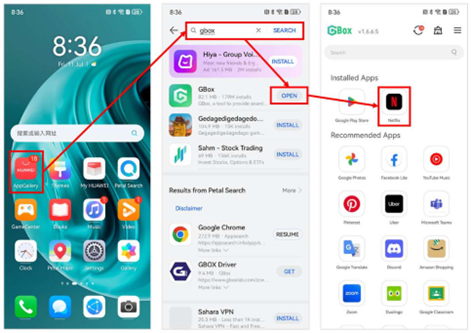
1. Netflix Won’t Open or Load
Fix 1: Restart Your Device
When Netflix refuses to open or gets stuck loading, the first and easiest solution is to restart your device. Whether you're using a smart TV, streaming stick, or smartphone, a simple reboot can clear temporary glitches that prevent the app from functioning properly. Power off your device completely, wait about 30 seconds, and then turn it back on. This refreshes the system and often resolves minor software hiccups. If you're using a Huawei phone, holding the power button for a few seconds will bring up the restart option. Once your device is back on, try opening Netflix again—chances are, it will work smoothly.

Fix 2: Check Netflix Server Status
Sometimes, the problem isn’t on your end at all—Netflix’s servers might be down. Before diving into complex troubleshooting, check if Netflix is experiencing widespread outages. Websites like Downdetector or Netflix’s official social media accounts often provide real-time updates on server issues. If others are reporting problems, the best solution is to wait until Netflix resolves the outage. In the meantime, you can test your internet connection by opening other apps or streaming services to confirm whether the issue is isolated to Netflix.
2. Playback Errors (Black Screen/Buffering)
Fix 1: Improve Your Internet Connection
Buffering and black screens are usually caused by slow or unstable internet. Start by running a speed test on your device—Netflix requires at least 5 Mbps for HD streaming and for 4K resolution, a speed of 25 Mbps is recommended. If your speed is too low, try moving closer to your Wi-Fi router or disconnecting other devices that might be hogging bandwidth. To improve connection stability, consider using an Ethernet cable if your TV or streaming device supports it. Additionally, restarting your router can help refresh the connection and improve performance.
Fix 2: Clear Netflix App Cache
Over time, cached data can cause playback issues. On Android devices, including Huawei phones, go to Settings > Apps > Netflix > Storage > Clear Cache. This won’t delete your login information but can resolve freezing or loading problems. For streaming devices like media sticks, check the app settings for a similar option. If the issue persists, try uninstalling and reinstalling the Netflix app to ensure you have the latest version.
3. "Who’s Watching?" Screen Stuck
Fix 1: Sign Out and Back Into Your Account
If Netflix gets stuck on the profile selection screen, signing out and back in can often fix the issue. Open Netflix, go to Account > Sign Out, then log in again with your credentials. This refreshes your session and usually resolves profile-related glitches. If you’re using a shared device, make sure no other users are logged in simultaneously, as this can sometimes cause conflicts.
Fix 2: Check for App or System Updates
An outdated Netflix app or device software can lead to freezing on the profile screen. Check your device’s app store for Netflix updates, and install them if available. Similarly, ensure your TV, streaming device, or smartphone’s operating system is up to date. On Huawei phones, go to Settings > System & Updates > Software Update to check for the latest firmware.
4. Error Codes
Fix 1: Reconnect to Your Network (NW-2-5 Error)
The NW-2-5 error usually indicates a network connectivity problem. First, restart your router and modem. If that doesn’t help, forget your Wi-Fi network on your device and reconnect by entering the password again. For wired connections, unplug and replug the Ethernet cable. If the error persists, try switching to a different network (like mobile data on your phone) to see if the issue is specific to your home Wi-Fi.
Fix 2: Reinstall Netflix (UI-800-3 Error)
The UI-800-3 error often occurs due to corrupted app data. Uninstalling and reinstalling Netflix can resolve this. On smart TVs, you might have to remove the app and redownload it from the app store. For Huawei phones, long-press the Netflix app icon, select Uninstall, then reinstall it from the Huawei AppGallery.
5. Sound or Subtitle Problems
Fix 1: Adjust Audio & Subtitle Settings
If dialogue is missing or subtitles aren’t syncing, open Netflix’s playback settings during a show. Select Audio or Subtitles and try switching to a different language track or subtitle option. Sometimes, toggling between options can reset the audio. If using external speakers or a soundbar, ensure they’re properly connected and selected as the default audio output in your TV’s settings.
Fix 2: Disable Dolby Digital (For Compatibility Issues)
Some older TVs or sound systems struggle with Dolby Digital audio, causing sound dropouts. In your Netflix account settings under Playback, disable Dolby Digital and test if the audio improves. Alternatively, check your TV’s sound settings and switch from Auto to PCM mode for broader compatibility.
When to Contact Netflix Support
If none of these fixes work, Netflix’s customer support can help diagnose deeper issues like account restrictions or regional content blocks. Visit Netflix’s Help Center online or use the in-app support chat for faster assistance. Provide details like error codes, device model, and troubleshooting steps you’ve already tried.
Conclusion
To minimize Netflix issues, keep your apps and devices updated, use a wired internet connection when possible, and periodically clear cached data. Restarting your router weekly can also prevent connectivity hiccups. With these tips, you’ll spend less time troubleshooting and more time enjoying your favorite shows. Happy streaming!