Gmail login issues on Huawei devices can be annoying, especially when you need to access your email quickly. These issues often stem from compatibility issues, security settings, or outdated software versions. Fortunately, understanding the root cause and following a series of clear and simple steps can help you resolve these issues. For users who are not familiar with the basics of how to use gmail on huawei devices (whether through the app or the browser), this guide provides some practical solutions to help you fix Gmail login errors on Huawei phones and prevent such problems from happening again. With just a little effort, you can ensure smooth and seamless access to your Gmail account on your Huawei device.
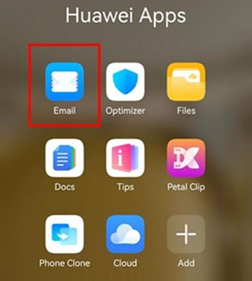
Huawei phones sometimes face Gmail login challenges due to various reasons. Google services may not be fully optimized for Huawei’s operating system. This often leads to compatibility issues, causing login errors. Additionally, strict security settings on your Huawei device could block essential background activities necessary for smooth Gmail operation. Software that isn’t updated can also cause issues because it doesn’t incorporate the latest changes and security fixes made by Huawei or Google. Understanding these reasons helps you implement the right solutions and keep your Gmail running effectively on your Huawei device.
Start by confirming a strong and stable internet connection. Switch from mobile data to Wi-Fi or vice versa to test connectivity. Sometimes, app malfunctions can cause login issues; a quick restart of your device might resolve these minor glitches. Check for any restrictions or firewall settings hindering Gmail’s access to the internet. Ensuring unrestricted access to the internet will help in loading Gmail smoothly, addressing any initial login errors efficiently.
Clearing the cache and data on your Huawei device can solve temporary data conflicts in Gmail and other Google services. Head to “Settings,” select “Apps & notifications,” and find “Gmail.” Tap on “Storage” and choose “Clear Cache” and “Clear Data.” Repeat the same steps for Google Play Services and Google Services Framework. This routine cleans out unwanted temporary files and resets the app to its default settings, resolving many login issues.
If clearing data doesn’t work, try re-syncing your account. Go to “Settings,” open “Accounts & sync,” and select your Google account. Turn off and then back on the sync option. If issues persist, remove your Google account entirely and then re-add it. This can reset all connected settings and often fixes login problems. Before doing this, ensure all your important data is backed up.
Huawei devices often have aggressive battery optimization settings that can hinder Gmail’s background operations. To address this, go to “Settings,” choose “Battery,” and open “App launch.” Find Gmail and disable its battery optimization. This will allow Gmail to function properly without background restrictions, thus preventing future login errors.
When the Gmail app continues to have issues, consider alternatives like accessing Gmail through Huawei’s default Email app or a web browser. Both methods provide nearly the same features as the dedicated app, with the added advantage that they may bypass problematic app-based limitations. This serves as a temporary workaround while troubleshooting other issues on the Gmail app.
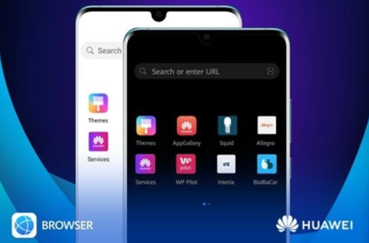
Sometimes, Gmail login errors occur due to issues with GMS on Huawei. Go to the official Huawei AppGallery or other trusted sources and reinstall or update GMS. If already installed, check its integrity by opening Google Play Services and ensuring it functions correctly. Ensuring GMS is correctly installed supports all Google apps and resolves potential login issues.
Complex issues might require manually installing the Google Account Manager and Google Services Framework through a PC. First, download the required APK files from trusted sites to your computer. Connect your Huawei device and transfer the files. Install each APK, following the sequence: Google Account Manager, Google Services Framework, and lastly, any Google apps needed. This manual installation fixes deeper compatibility issues.
Regular updates bring new features, fix bugs, and enhance security. Enable auto-update for your apps through your device settings. Check for system updates regularly by going to “Settings” and selecting “System update.” Install available updates promptly to minimize login issues and other app-related errors.
Ensure Gmail and other critical apps have uninterrupted access to data by enabling background sync. Go to “Settings,” choose “Accounts,” and then “Gmail.” Enable sync and data for the app. This ensures Gmail operates smoothly, reducing the likelihood of login errors due to data restrictions.
Frequent cache clearing removes unnecessary files and prevents data conflicts. Make it a habit to clear cache for Gmail and related Google apps by navigating to “Settings,” selecting “Apps & notifications,” then “Gmail,” and finally “Storage,” choosing “Clear Cache.” By doing so, the app remains efficient and less prone to errors.
Navigating Gmail login errors on Huawei devices can be straightforward with the right guidance. By identifying the causes and executing specific troubleshooting steps, you can effectively resolve these issues. Maintaining updated software and settings will prevent future problems. Empower yourself with these simple solutions, and enjoy a seamless Gmail experience on your Huawei device. Keep exploring alternative methods and advanced fixes as needed, but most importantly, ensure your apps and systems are consistently updated for the best performance.